You can control your Amazon Fire TV from your Amazon Echo using your voice and the Alexa voice assistant. That’s right. No more remote required.
You can pair Echo devices with Fire TV and Fire TV Stick devices. Doing so will enable you to issue a command like, “Alexa, open Netflix.”
You can also say, “Alexa, show me a horror movie.” Alexa can launch apps, play any show or movie by title, actor, or genre, and control video playback.
Here’s what you need to know about the feature, including how to pair your Fire TV device to your Echo device.
Amazon Fire TV Stick 4K Max
$27 $55 Save $28
With excellent picture quality and an intuitive interface, this is an excellent streaming device to consider.
How to pair Fire TV to Echo
If you only have one Fire TV registered to your account, Alexa can complete the linking process automatically. Just say a request that includes Fire TV to your Alexa device (for instance, “Alexa, show me action movies on Fire TV”), and that device will be paired to your Fire TV. However, if you have more than one Fire TV, then you need to use the Alexa app to pair.
- Open the app and go to devices.
- Open More and select Settings.
- Select TV & Video.
- Select Fire TV.
- Select Link Your Alexa Device, then follow the on-screen instructions to select which of your devices you’d like to link.
- Confirm that you want to link your selected devices.
- You can view and manage your linked devices from the Alexa app at any time.
You can link multiple Alexa devices to the same Fire TV, but each Alexa device can only be used to control a single Fire TV. Also, to link your Alexa and Fire TV devices, they must be registered to the same Amazon account.
How to control your Fire TV with Alexa
You can instruct Alexa to switch the input channel, play a movie, search for apps, control playback, launch a game, and return to the home screen. Amazon has listed a few voice commands you can say on its support page. For instance, you can say, “Alexa, watch Bosch” or “Alexa, show me action movies” or “Alexa, go home” or “Alexa, open Hulu.”
You can also use Alexa via an Echo to control TVs with Amazon’s built-in software, like the Element/JVC/Grundig/Toshiba 4K Fire TV Edition. So, if you own a Fire TV Edition Smart TV, you’ll be able to control TV settings, too.
And if it’s connected to an HD antenna, you can do things like change the channel, control live TV, and launch the channel guide.
Of course, many Fire TV devices come with an Alexa remote, so you don’t need to use the Echo, you can press the button on the remote for things like control or searching for content – but if you’ve already set up your Fire TV to control your television and perhaps your home cinema system, you can also tell Alexa to “turn off my TV” and the whole system will switch off.
Problems with Fire TV and Alexa
There is the potential for some confusion when setting up these devices, especially when it comes to controlling music. If you’ve been using your Echo to control your Fire TV and you ask it to open Spotify, for example, it will attempt to open the Spotify app on your TV. The same can happen when asking for news services, if there’s a corresponding channel on Fire TV that can be opened.
So you’ll just have to take some time to figure out what works and what doesn’t – generally speaking, it’s a smooth operation, but we have found that slight confusion with music.
Trending Products

Cooler Master MasterBox Q300L Micro-ATX Tower with Magnetic Design Dust Filter, Transparent Acrylic Side Panel, Adjustable I/O & Fully Ventilated Airflow, Black (MCB-Q300L-KANN-S00)

ASUS TUF Gaming GT301 ZAKU II Edition ATX mid-Tower Compact case with Tempered Glass Side Panel, Honeycomb Front Panel, 120mm Aura Addressable RGB Fan, Headphone Hanger,360mm Radiator, Gundam Edition

ASUS TUF Gaming GT501 Mid-Tower Computer Case for up to EATX Motherboards with USB 3.0 Front Panel Cases GT501/GRY/WITH Handle

be quiet! Pure Base 500DX ATX Mid Tower PC case | ARGB | 3 Pre-Installed Pure Wings 2 Fans | Tempered Glass Window | Black | BGW37

ASUS ROG Strix Helios GX601 White Edition RGB Mid-Tower Computer Case for ATX/EATX Motherboards with tempered glass, aluminum frame, GPU braces, 420mm radiator support and Aura Sync