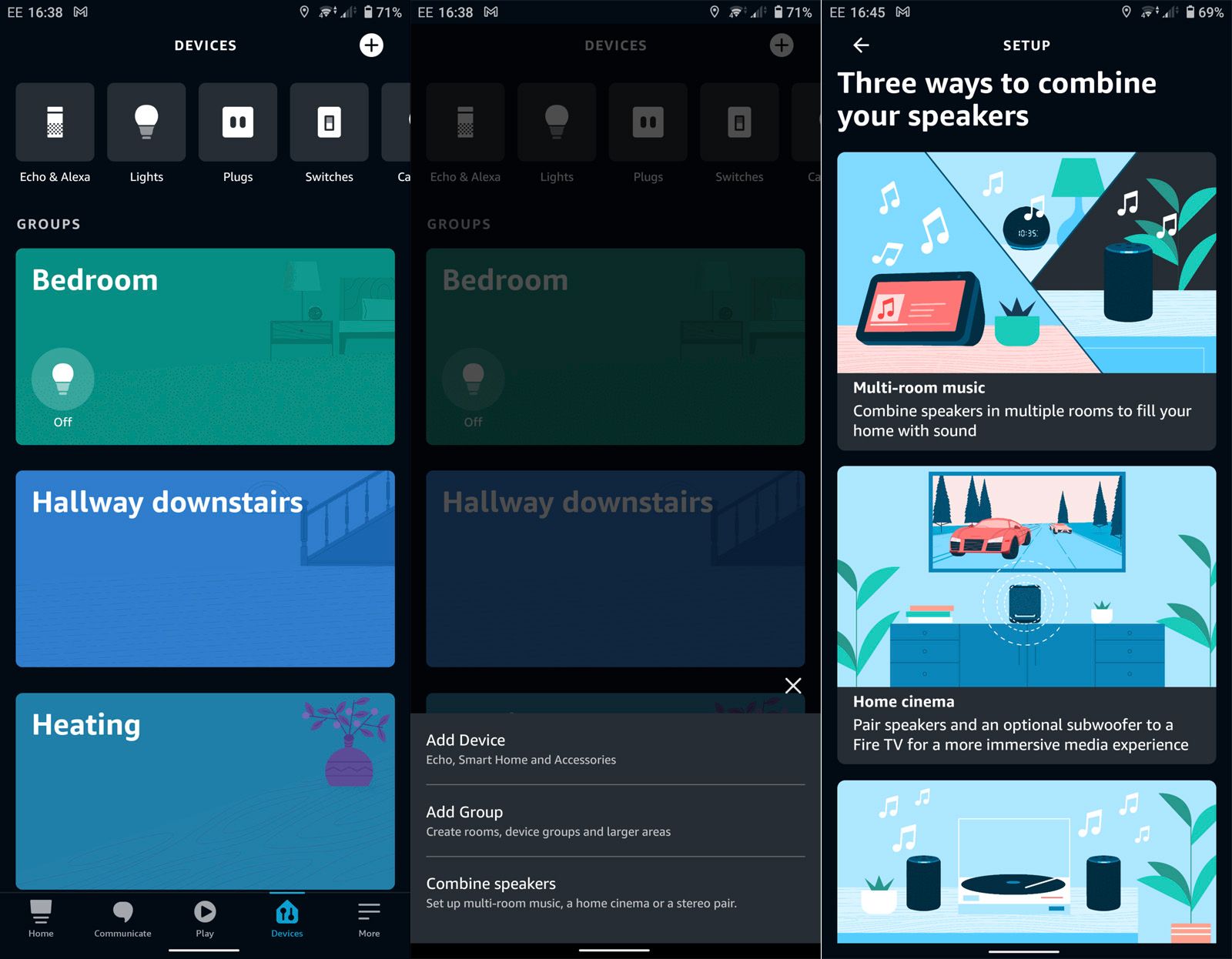Amazon’s Echo devices support multi-room audio, but you need to use the Alexa app to group them up. This feature lets you play music across multiple Echo devices in your home at the same time. But there are caveats: the feature is only available in a few countries, and it only supports music, specifically, as well as certain devices and services.
Here’s what you need to know and how to set it up.
Amazon Echo Dot (5th Gen)
The sound quality is better than it ever has been, with the same capabilities as its bigger, more expensive siblings.
How does multi-room work on Amazon Echo devices?
Multi-room music/audio is one of those buzz phrases that’s been kicking about for years. It’s a phrase that ultimately refers to what you might expect: audio in multiple rooms. Put simply, it’s the ability to listen to music in several rooms. Depending on the system, you’ll be able to play different music in different rooms at the same time, or the same music in all rooms, or just a couple simultaneously.
In Amazon’s version of multi-room audio, you can create groups with two or more Echo devices. You can name that group – for instance, “upstairs” – and then once you’ve created the group, you can simply say, “Alexa, play John Lennon upstairs.” Alexa will not only play tunes from Amazon Music but also other streaming services, depending on your location.
In addition, some versions of the Echo will support stereo pairing, but it really depends on what generation and model of Echo speaker you have. Essentially, you’ll want to use like with like – so the Echo (4th gen) with another Echo (4th gen) – but there are some other options. You can find a compatibility chart right here.
How do you group Alexa devices for multi-room music?
You can register two or more Alexa-enabled devices to one Amazon account. Once you do that, you must put them all on the same Wi-Fi network, and then you can get them set up for multi-room music using the Alexa app, which includes creating a group for them.
When ready, update and open the Amazon Alexa app on your mobile device, and then follow these steps:
- Select Devices from the bottom bar.
- Tap the + in the top right corner.
- Tap on “Combine speakers” from the menu.
- For multi-room music, pick the top option – but home cinema and stereo pairing are also options.
- On the next page select the Echo devices to include in the group, tap Next.
- Choose a name for your group, tap Save.
- Once done, say: “Play [song or artist] on [Echo devices’ group name]”.
Pocket-lint
Which Echo devices support the feature?
- Echo
- Echo (2nd gen)
- Echo (3rd gen)
- Echo (4th gen)
- Echo Dot
- Echo Dot (2nd gen)
- Echo Dot (3rd gen)
- Echo Dot (4th gen)
- Echo Dot (5th gen)
- Echo Dot with Clock
- Echo Show
- Echo Show (2nd gen)
- Echo Show 10
- Echo Show 5
- Echo Show 5 (2nd gen)
- Echo Show 5 (3rd gen)
- Echo Show 8
- Echo Show 8 (2nd gen)
- Echo Show 15
- Echo Plus
- Echo Plus (2nd gen)
- Echo Studio
- Echo Spot
- Fire TV Stick
- Echo Input
But there might be limitations depending on what you’re trying to combine with what else, but these will be listed in the app when trying to group speakers together.
Pocket-lint
Which music services support the feature?
You can use Alexa to control multi-room music from Amazon Music, Prime Music, Apple Music, Spotify, Pandora, Sirius XM, TuneIn, and iHeartRadio. Keep in mind the feature does not support any Bluetooth connections while streaming, such as to external speakers, unless it’s a wired connection to an external speaker (like from the Echo Dot). You also can’t fast-forward or rewind for music playback.
If you’re using Amazon Music, you cannot use multi-room groups if you’re on the Individual Plan or Single Device Plan.
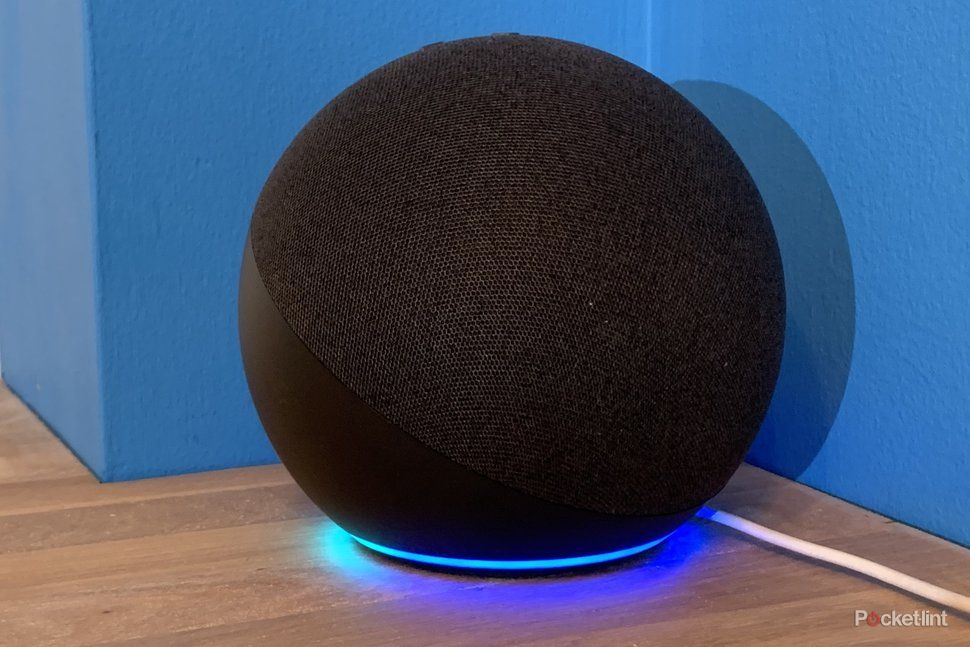
Amazon Echo (4th generation)
$65 $100 Save $35
The standard Echo is the pick of the range for most people.
Alexa multi-room commands
Here are some examples of things you can say:
- “Alexa, Play [music] on [group name].”
- “Alexa, stop playing music on [group name]”.
- “Alexa, play pop music on Amazon Music downstairs.”
This all sounds great, but Alexa has to interpret that you want to play on the group and can sometimes take the group name as part of the song or service you are choosing. Generally speaking, it’s easy to get your default music service to play songs on a group, but you also get full control from the Alexa app.
This means you can go to the playing section of the app, select the content you want and then where you want it to play – you’ll not only have your Echo devices listed, but also your group.
If you’re a Spotify user, groups also roll into Spotify Connect, so you can choose music from the Spotify app directly, then pick the group of speakers you want it to play on.
Does it work with non-music content?
No. Amazon’s multi-room music feature does not work with non-music content, skills or other things, but it will work (after a fashion) with Audible books. We’ve only managed to get this to work from the Alexa app, but this could be something you do to have a book read to kids at bedtime in separate rooms.
Trending Products

Cooler Master MasterBox Q300L Micro-ATX Tower with Magnetic Design Dust Filter, Transparent Acrylic Side Panel, Adjustable I/O & Fully Ventilated Airflow, Black (MCB-Q300L-KANN-S00)

ASUS TUF Gaming GT301 ZAKU II Edition ATX mid-Tower Compact case with Tempered Glass Side Panel, Honeycomb Front Panel, 120mm Aura Addressable RGB Fan, Headphone Hanger,360mm Radiator, Gundam Edition

ASUS TUF Gaming GT501 Mid-Tower Computer Case for up to EATX Motherboards with USB 3.0 Front Panel Cases GT501/GRY/WITH Handle

be quiet! Pure Base 500DX ATX Mid Tower PC case | ARGB | 3 Pre-Installed Pure Wings 2 Fans | Tempered Glass Window | Black | BGW37

ASUS ROG Strix Helios GX601 White Edition RGB Mid-Tower Computer Case for ATX/EATX Motherboards with tempered glass, aluminum frame, GPU braces, 420mm radiator support and Aura Sync